General Ledger Report
Reports > Accounting > General Ledger
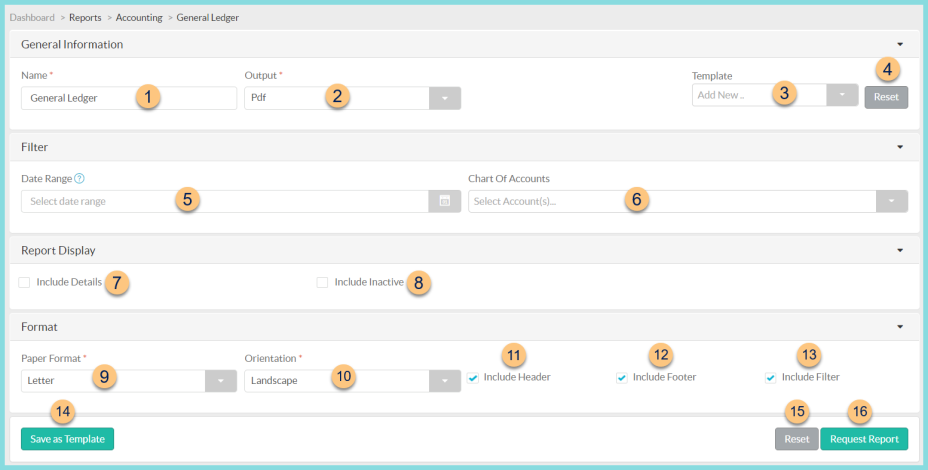
-
Name - enter a report name
Default: General Ledger -
Output - select output format (Html, Pdf (default))
-
Template - select a report template
-
Reset - click to reset to default options
-
Date Range - filter by date range; if no date range is selected, the current month is used
-
Chart of Accounts - filter by accounts
-
Include Details - check to include a page break between accounts with the details of each transaction
-
Include Inactive - check to included inactivated items
-
Paper Format - choose a paper format (CR80, Legal, Letter (default))
-
Orientation - choose orientation (Landscape, Portrait (default))
-
Include Header - check to include report header
-
Include Footer - check to include report footer
-
Include Filter - check to include selected filters
-
Save as Template - click to save the selected filters and columns as a template
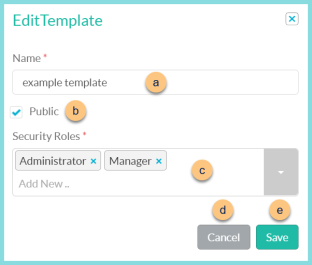
-
Name - enter a template name
-
Public - check to make the template available to other users
-
Security Roles - select the security roles that can access a Public template
-
Cancel - click to return to the previous screen without saving the template
-
Save - click to save the template
-
Reset - click to reset to defaults
-
Request Report - click to request report
Note: Report will appear in the bell icon when complete
Report Format
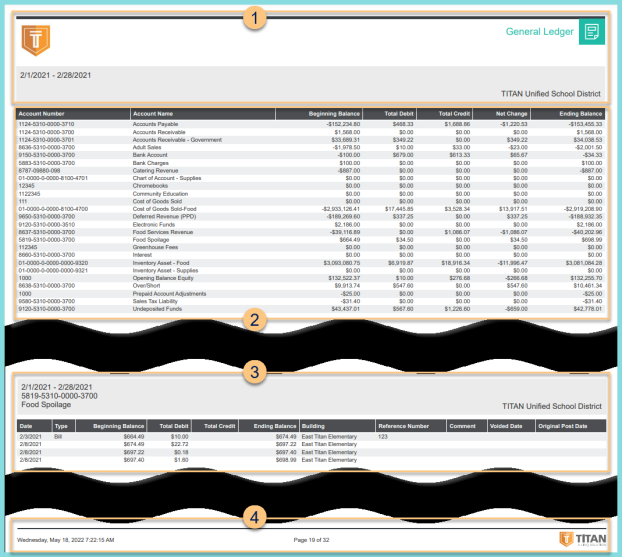
-
Header - notice the District Logo, Report Title, Date Range, and District Name.
-
Summary - notice the summary for each account including the account number, account name, beginning balance, total debit, total credit, net change, and ending balance.
-
Details (if included) - notice the page break between each account; information includes date range, account number, account name, and the details of each transaction, including date, type, beginning balance, total debit, total credit, ending balance, building, reference number, comment, voided date, and original post date
-
Footer - notice the date and time the report was requested, pages, and TITAN logo